【海外ニュースレター配信:2018年2月】 CRIWARE News: meet us at GDC 2018, learn more about G.A.N.G., the session window in AtomCraft.
The monthly CRIWARE newsletter brings you news about ADX2, Sofdec2 and other amazing audio and video technologies from CRI Middleware.
Not a CRIWARE user yet? Register now to get your free evaluation version and discover how CRIWARE can help you boost your productivity and unleash your creativity. And if you are developing with Unity, we now offer the “ADX2 Unity Plugin” at US $99! Visit the ADX2 Unity PlugIn website today!
In this issue: join us at GDC 2018, a word about G.A.N.G., articles on the ADX2 plug-in for Unity, and how to use the Session window in AtomCraft.
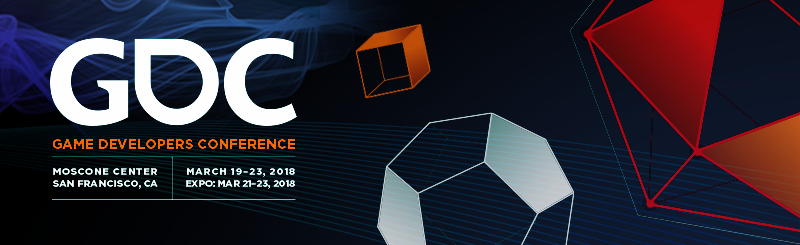
GDC 2018 is just around the corner! The game developer conference will be held at the Moscone center in San Francisco, from the 19th to the 23rd of March. Like every year, it will bring developers from all around the world together for inspiring sessions and will display the latest in game development technology on the exhibition floor.
Join us on the CRIWARE booth, #1723 in the South Hall. Experience the power of ADX2 with the new version 3 of the AtomCraft authoring tool, now both on Mac and PC, including plug-in support. Check out the new CRIWARE Profiler working in the Unity Editor, and learn more about Sofdec2, our fully-featured and super-optimized video codec.
We are looking forward to meeting old friends, making new ones, and helping you to make great games!

This year again, CRIWARE is proud to be a diamond sponsor of the Game Audio Network Guild. G.A.N.G. is a non-profit organization that was founded in 2002. It is the leading organization for those involved in game audio including, music, sound design, dialog and game development.
G.A.N.G.’s mission is to support its members through Networking, Education, Advocacy and Recognition. Most importantly, G.A.N.G. is a community where people can learn, share and grow.

Game Audio Network Guild Awards show is being held at the Game Developers Conference in San Francisco on March 22nd.
Please visit the G.A.N.G. web site here: www.audiogang.org
And view the G.A.N.G. membership trailer here: https://www.youtube.com/
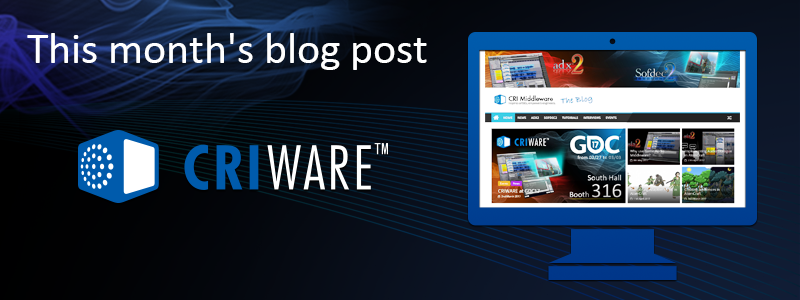
Did you know that there are a lot of articles about using our ADX2 plug-in for Unity on the ADX2UP web site? This month, we would like to introduce not one, but a whole series of blog posts that explain how to start with ADX2 and Unity. Ready? Here we go!
The components of CRIWARE
This post describes the components available once you have installed the CRIWARE Unity plug-in.
Creating Data for the ADX2 plug-in
Here we explain how to create files that can be used by the ADX2 plug-in for Unity to play sounds.
Getting the data into the game
This post shows where the files we generated should go and how to check them in the Atom window.
Playing our first sound
It’s finally time to play a sound by using a CRI Atom Source!
Playing a sound from script
A first dive into scripting: let’s start a sound when we click on a ball with the mouse.
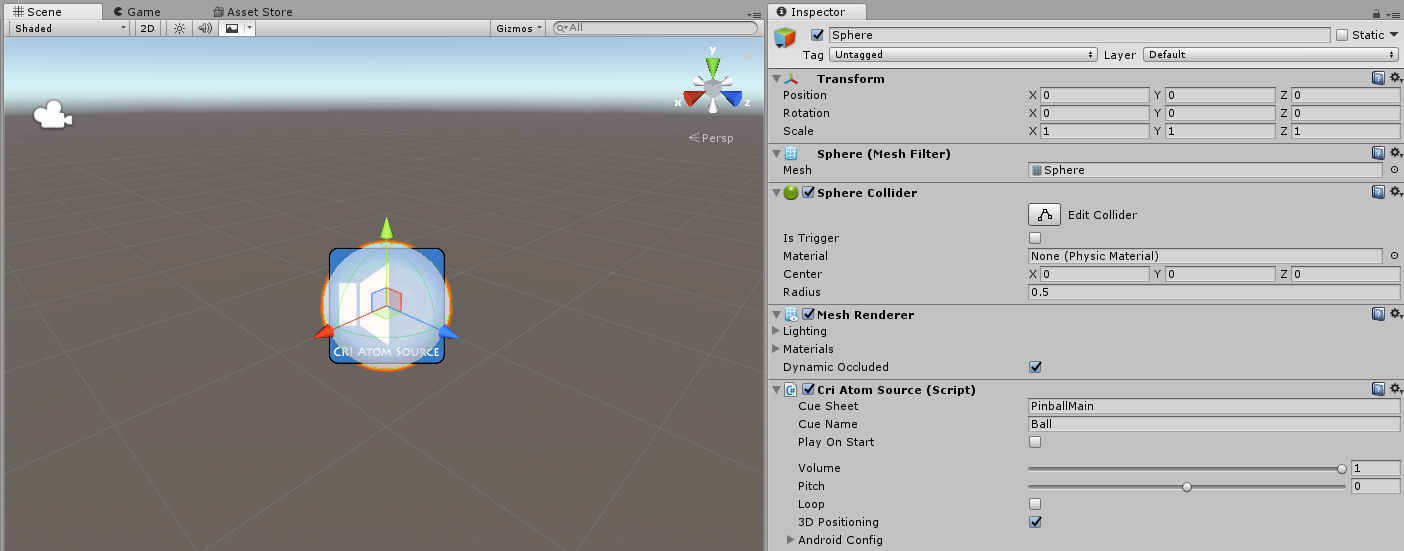
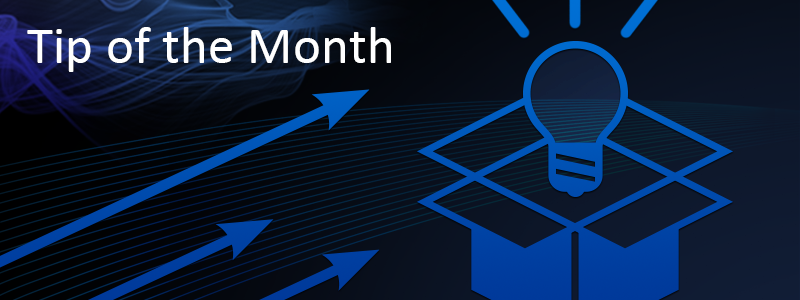
This month, let’s see how how you can check your audio implementation without having the game running.
Game audio is non-linear and depends on the actions of the player and more generally on what is happening in the game. Therefore, the best way to test your game audio implementation is to do it within the game. ADX2 provides an in-game preview feature that allows the authoring tool – AtomCraft – to connect to the game and send editing changes.
However, there are some cases when this is not possible, either because the sound designer does not have access to the target machine, or because the level does not exist yet etc… In AtomCraft, you can still test the behavior of your Cues with the Session window, available through the View menu or with the Ctrl+Shift+C shortcut.
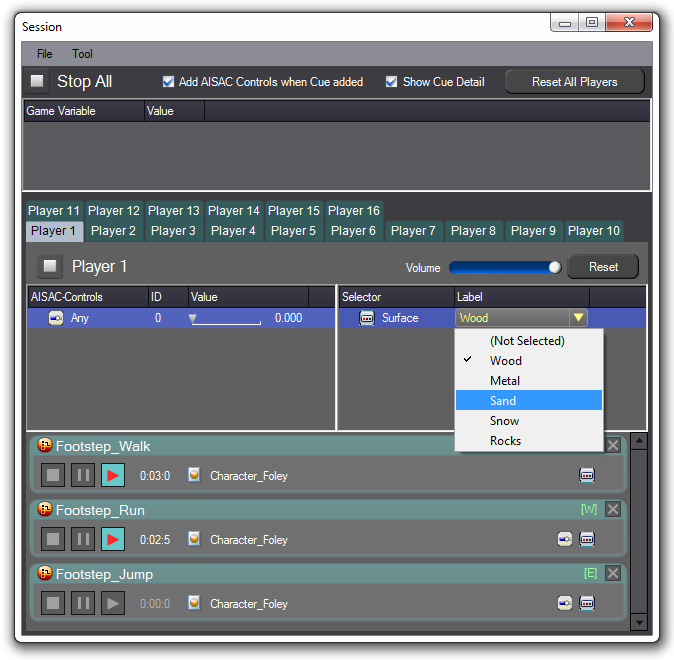
To test a Cue in the Session window, simply drag it from the project tree onto the the bottom part of the window. You can drop several Cues and trigger them from your keyboard. Note that if you assigned a color to the Cues in the tree, they will also appear in that color in the Session window, which makes things a bit easier to read.
If a Cue references Selector Labels, you can select the one you want while playing the Cue. For instance, in the screenshot above, we have created a Switch Cue so that the sound of the player’s footsteps changes depending on the type of surface he or she is walking / running / jumping on. Thanks to the Session window, we can test the transition between the different surfaces without running the game.
The Session window is also ideal to test AISAC settings by changing their control value while playing Cues. If you cannot connect to the game, it is a very convenient way to test your audio implementation!

